Introduction:
Sure thing! In the world of gadgets and gizmos, understanding what it means to unmount an SD card is pretty darn important. You see, SD cards are like little storage wizards, but if we don’t unmount them properly before pulling them out, we risk messing up our precious data. So, in this article, we’re going to chat about why unmounting SD cards is a big deal and give you the lowdown on how to do it right.
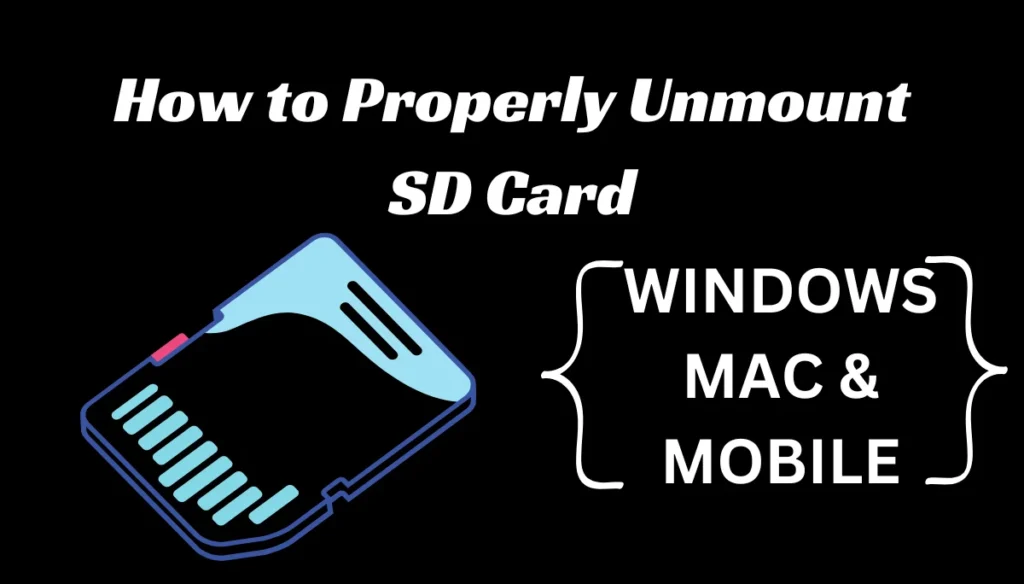
Table of Contents
Understanding the Unmount SD Card Meaning:
Unmounting an SD card is the procedure of carefully detaching it from a device. This ensures that all ongoing read and write operations are completed and that no data is lost or corrupted during removal. The process of unmounting the SD card prepares the card for safe extraction from the device without causing any damage to the stored data or the card itself.
Importance of Unmounting SD Cards:
Properly unmounting an SD card is crucial for maintaining data integrity and preventing potential damage to both the card and the device it is connected to. Failing to unmount the SD card before removal can lead to various issues, including data corruption, device damage, and file system errors.
Understanding the Importance of Unmounting SD Cards:
Preventing Data Corruption with the Unmount SD Card
Unmounting an SD card before removal allows your device to complete any ongoing read or write operations, thus preventing data corruption. It’s akin to safely shutting down your computer before unplugging it.
Safely Removing External Storage Devices by Knowing How to Unmount SD Card
Just as abruptly unplugging a USB drive can lead to data loss, removing an SD card without unmounting it can have similar consequences. Learning how to unmount an SD card ensures that all processes involving the card are safely terminated.
How to Unmount an SD Card: A Step-by-Step Guide:
How to Unmount an SD Card on Android Devices:
1. Navigate to Files
Access the File Manager on your device. This can usually be done by tapping the Folder icon in your app drawer.
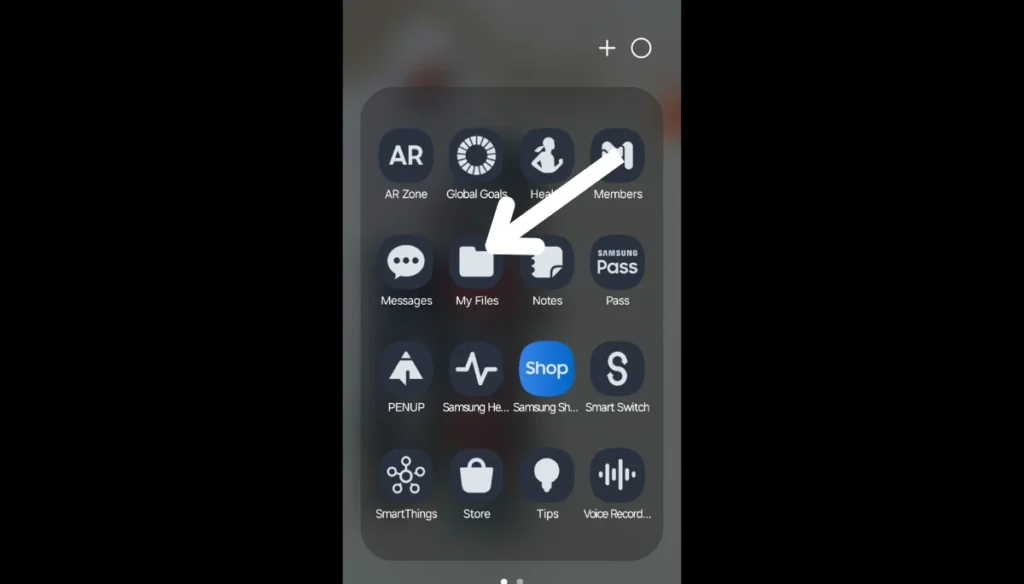
2. Locate the SD card.
Identify the SD card you wish to unmount from the list of storage devices. It is often labeled as an “SD card” or by the manufacturer’s name.
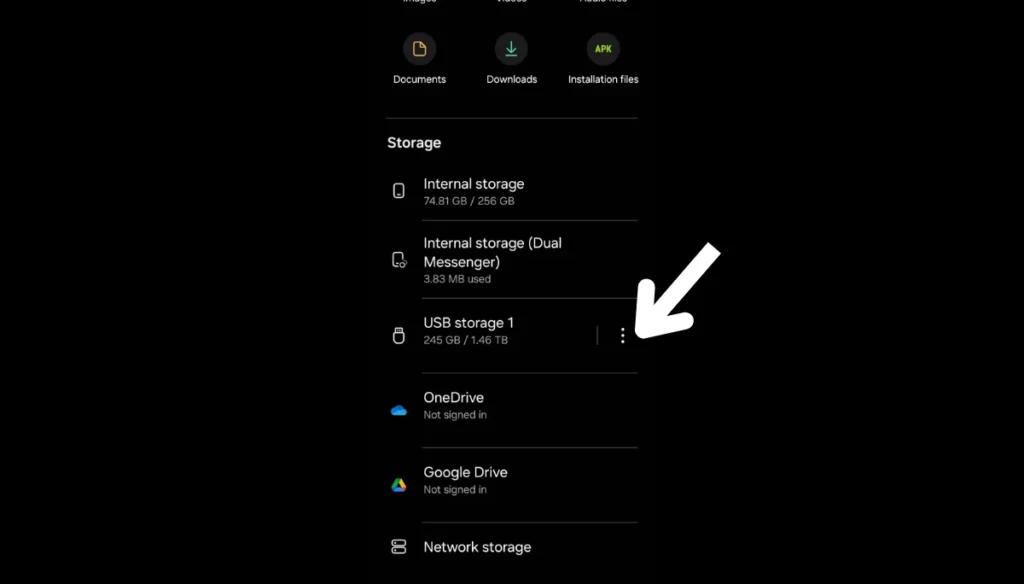
3. Tap “Unmount.”
Tap on the option labeled “Unmount” next to the SD card you want to eject. This will initiate the unmounting process, closing any open files or applications using the card and preparing it for removal.
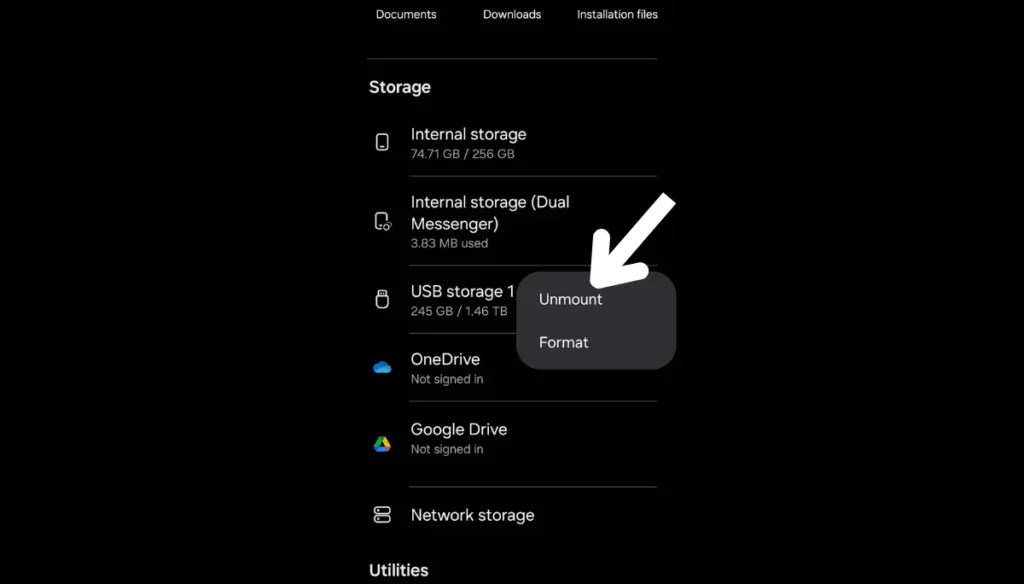
4. Wait for confirmation.
Wait for the device to confirm that the SD card has been successfully unmounted. Once confirmed, you can safely remove the SD card from your device.
OR
5. Unmount from Notification panel:
On the home screen, pull down the notification panel, and there you can see an “unmount.”. By clicking that, you will unmount your SD card.
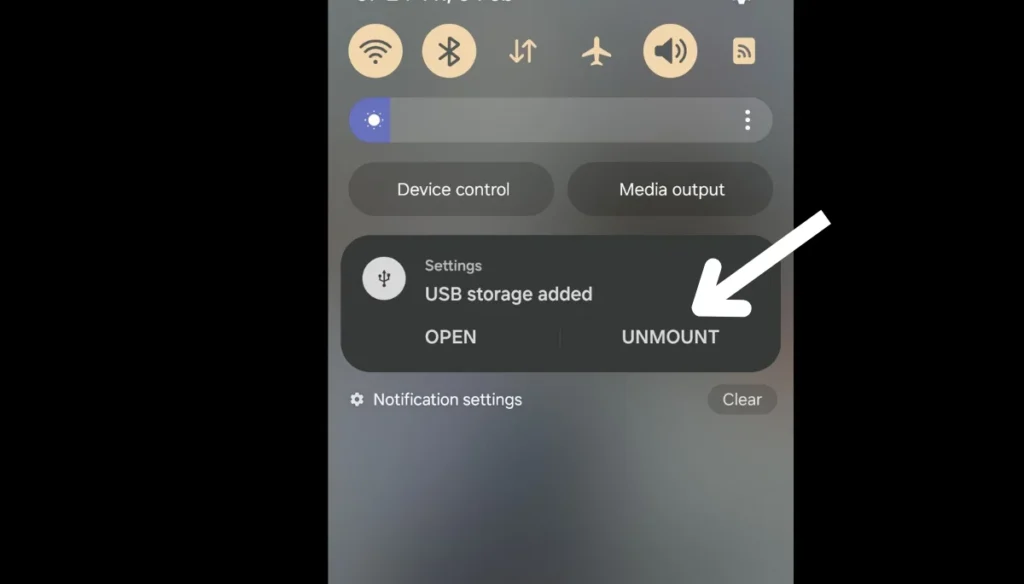
How to Unmount an SD Card in Windows:
Detailed Instructions for Unmounting an SD Card on Windows
- Locate the SD card icon in the system tray.
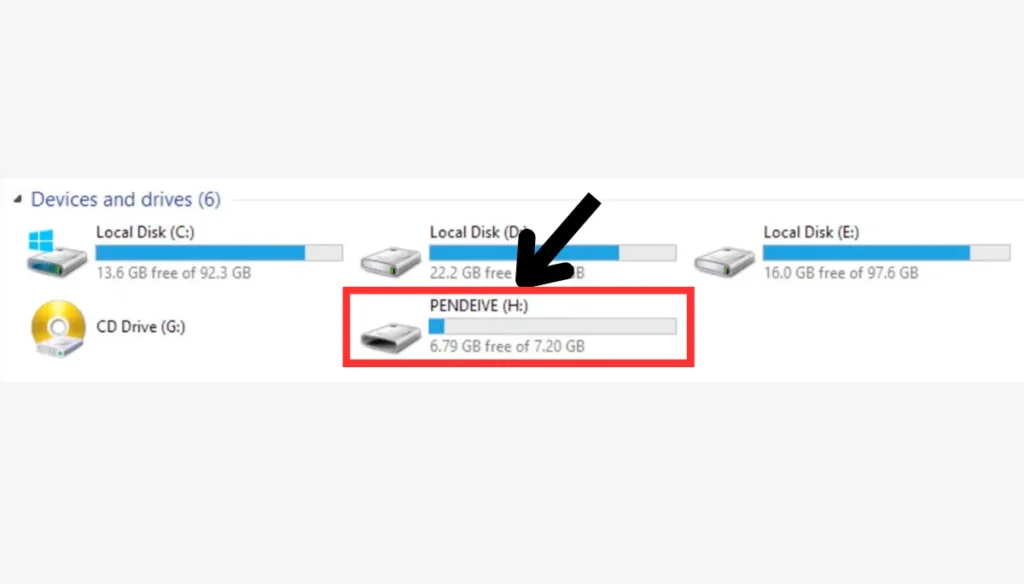
- Right-click on the icon and choose “Eject” or “Safely Remove Hardware.”
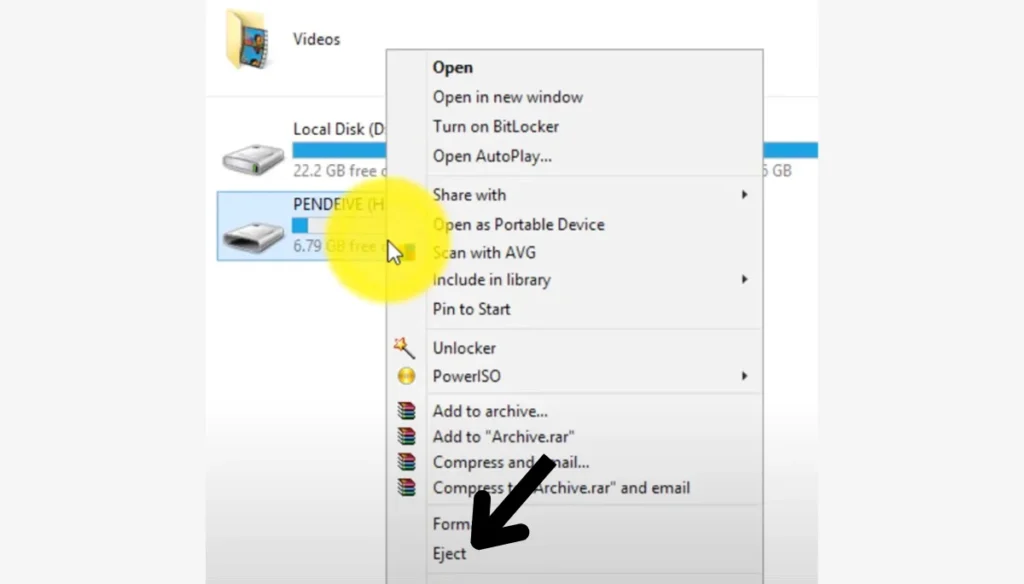
- Once the system confirms it’s safe to remove the device, physically eject the SD card from the slot.
Tips for a Smooth Unmounting SD Card Process
- Avoid removing the card while data is being transferred.
- Close any applications or files accessing the SD card before unmounting.
How to Unmount an SD Card on a Mac:
Specific Steps for MacOS Users to Unmount SD Card
- Find the SD card symbol on your computer’s desktop or in the Finder.
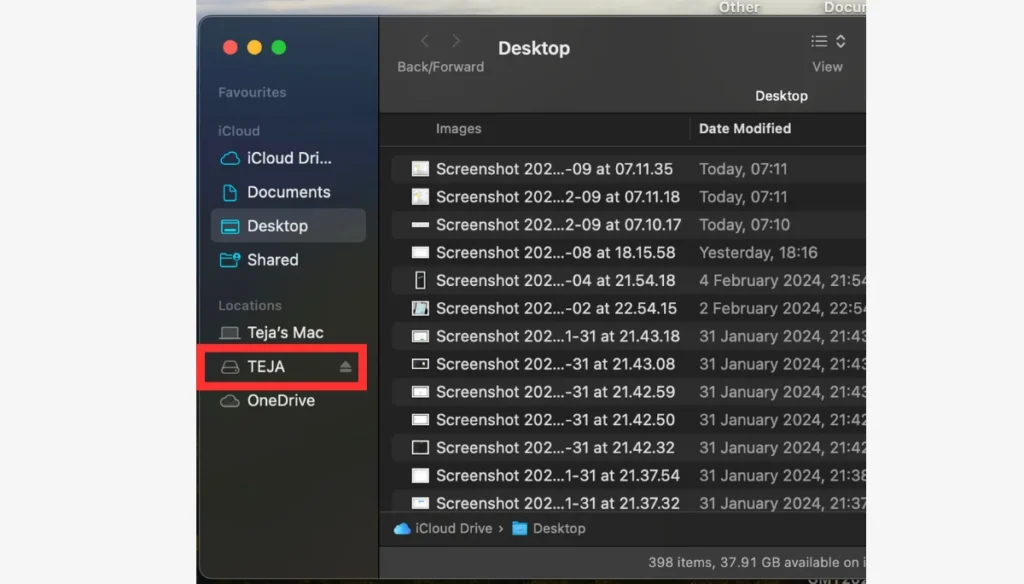
- Drag the icon to the trash can, or right-click and select “Eject.”
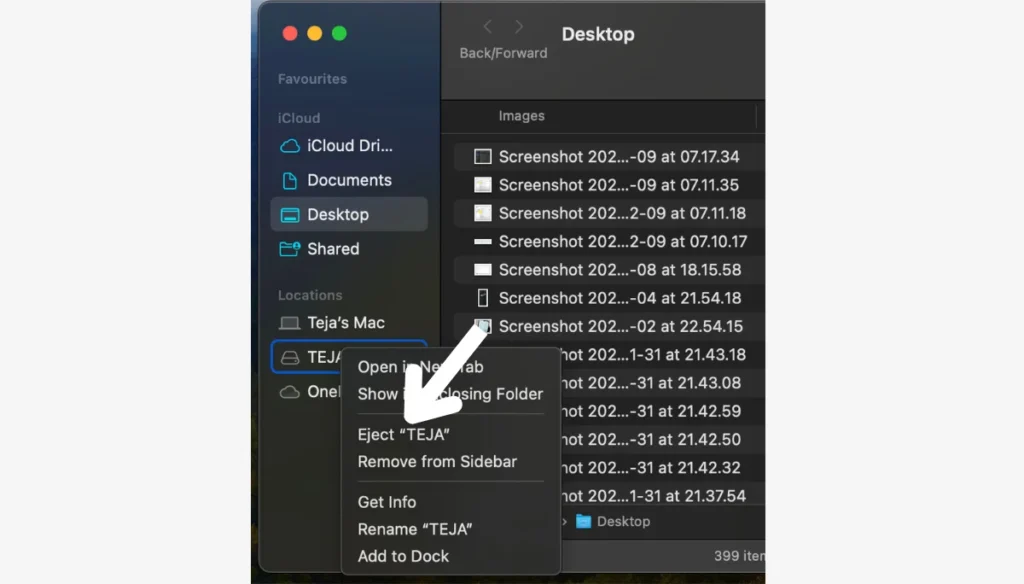
- Wait for the icon to disappear before physically removing the SD card.
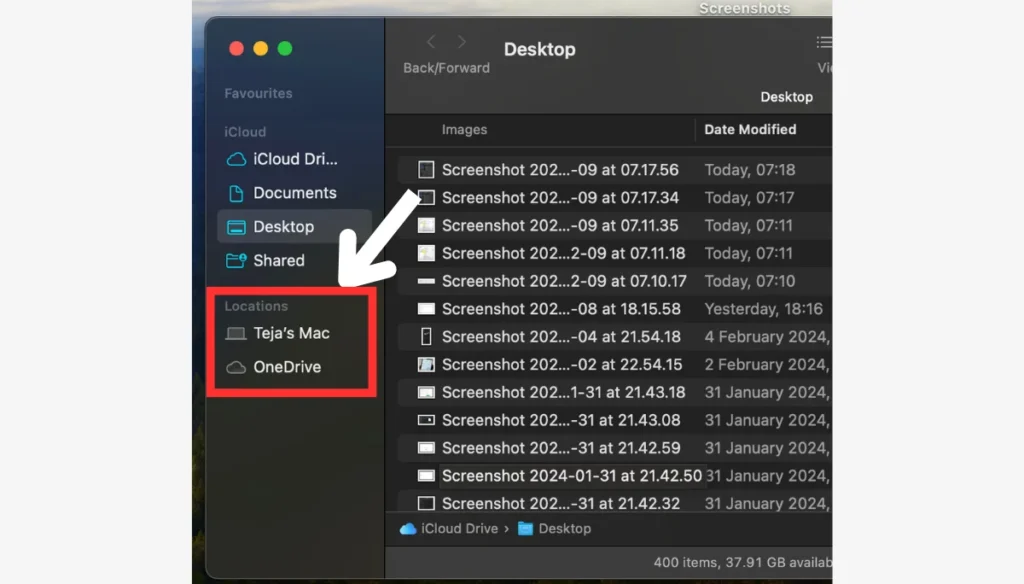
Differences Compared to Other Platforms When Unmounting SD Card
Mac users may notice slight differences in the unmounting process compared to Windows or Android. However, the principle remains the same: ensure all operations involving the SD card are complete before removal.
Common Mistakes to Avoid When Unmounting SD Cards:
Avoiding Errors While Unmounting SD Card
One common mistake is removing the card without properly unmounting it, which can lead to data loss or corruption. Always unmount the SD card before physically ejecting it from your device.
Consequences of Improperly Unmounting SD Card
Interrupting the unmounting process halfway through can also cause issues with the file system. Be patient and allow the process to complete to avoid potential damage.
Benefits of Properly Unmounting SD Cards:
Prolonging Storage Device Life Through Properly Unmounting SD Card
By following proper unmounting procedures, you’re taking care of the file system and reducing the risk of damage or corruption. This can extend the lifespan of your storage device.
Maintaining Data Integrity with Correct Unmounting SD Card Procedures
Properly unmounting an SD card ensures that all data transfers are completed safely, reducing the likelihood of file corruption or loss. It’s a simple step that can save you headaches down the line.
Troubleshooting Unmounting Issues:
Solutions for Errors During Unmounting SD Card
If you encounter any errors or issues while trying to unmount your SD card, try restarting your device and attempting the process again. If the problem continues to exist, seek expert help.
Seeking Professional Help for Unmounting SD Card Problems
If you’re unsure about unmounting your SD card or encounter persistent issues, don’t hesitate to reach out to a tech-savvy friend or professional for assistance. It’s better to be safe than sorry when it comes to your data.
Conclusion:
Understanding the unmount SD card meaning and knowing how to unmount SD card correctly are essential for maintaining data integrity and prolonging the life of your storage device. Simply follow the steps we’ve laid out here, and you’ll be able to safely take out your SD card from your device without worrying about messing up your data or causing any harm.
Frequently Asked Questions (FAQs):
Q. What does the unmount SD card meaning?
A. Unmounting an SD card involves safely disconnecting it from your device before physically removing it to prevent data corruption.
Q. How do I unmount SD card safely?
A. To unmount an SD card safely, follow the step-by-step instructions provided for your specific device platform, ensuring all ongoing processes involving the card are complete before removal.
Q. Can unmounting an SD card prevent data corruption?
A. Yes, properly unmounting an SD card prevents data corruption by ensuring all read and write operations are completed before removal.
Q. What are the common mistakes when unmounting SD cards?
A. Common mistakes include removing the card without unmounting it first and interrupting the unmounting process halfway through.
Q. How often should I unmount my SD card for maintenance?
A. It’s advisable to unmount your SD card whenever you’re finished using it or before removing it from your device to ensure data integrity and device longevity.
Q. How do I know if my SD card is unmounted?
A. Once you’ve initiated the unmounting process, your device will typically display a notification indicating that the SD card has been successfully unmounted. Additionally, you may no longer see the SD card listed under the storage settings.
Q. Can I remove an SD card without unmounting it?
A. While it is technically possible to physically remove an SD card without unmounting it first, doing so increases the risk of data corruption or loss. It is always recommended to unmount the SD card before removal to ensure data integrity.
Q. What should I do if my device doesn’t have an unmount option?
A. If your device does not provide an option to unmount the SD card via the settings menu, you can safely remove it by powering off the device first. Once the device is powered off, you can safely eject the SD card.
Q. Can unmounting an SD card cause data loss?
A. Unmounting an SD card is designed to prevent data loss by ensuring that all ongoing read and write operations are completed before removal. However, it is still important to avoid removing the SD card while data is actively being transferred to or from the card.
Q. Does unmounting an SD card delete data?
A. When you unmount an SD card, it doesn’t erase any of the stuff saved on it. It just makes sure everything is safely saved before you take out the card, so you don’t accidentally lose anything important.
Q. Is it safe to remove an SD card while the device is powered on?
A. It is generally safe to remove an SD card while the device is powered on, provided that you have properly unmounted the card first. However, it is always recommended to power off the device or unmount the SD card via the settings menu to ensure data integrity.
You may also Like:

ut reiciendis consequatur perferendis omnis id libero eligendi officiis qui eos cumque. dolorum quam architecto illum voluptatibus excepturi libero aut optio et voluptatum autem. eum tempora omnis qui