Introduction:
In today’s digital age, it’s super important to understand how to use Instagram to drive people to your website and showcase your content. Instagram is a well-loved social media spot where you can effortlessly share what you’re up to, plus you can toss links right into your Instagram Story.
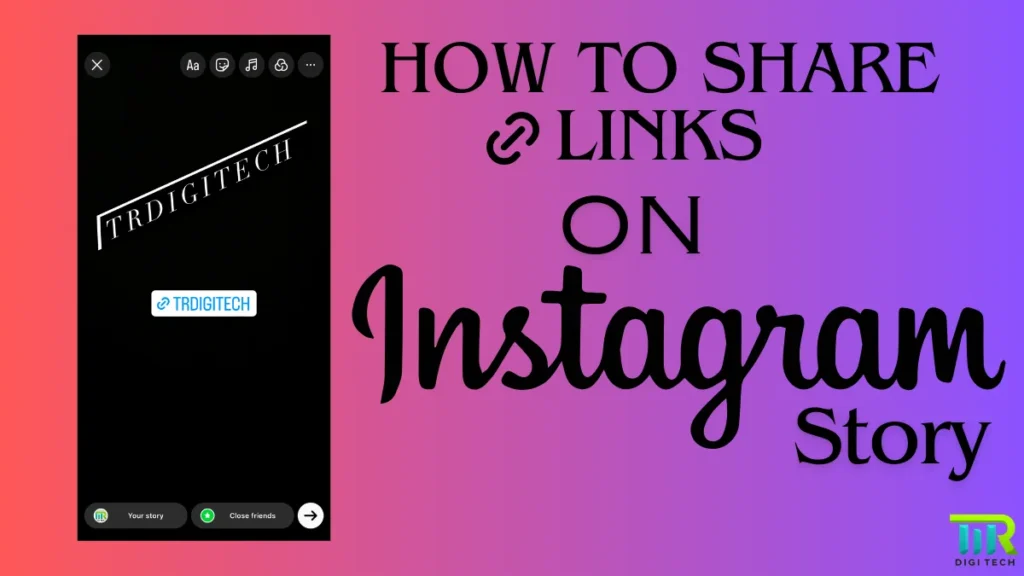
In this guide, we’ll show you how to add a link to your Instagram Story that people can click on. We also share suggestions to help you become more interested and engage more people. Since social media is changing, Instagram is important for those who create content, run businesses, or affect others. When you share a link on Instagram Stories, you can do a bunch of cool stuff, like telling people about your latest blog post or showing off your products and events.
Brief Overview:
Before we jump into the details, let’s talk about why adding links to Instagram Stories matters. When you leave a link in your Instagram Story, you’re directing your followers to websites that they should see, which can help you reach more people and keep them interested. Whether you’re a blogger, a small business owner, or a marketer, mastering this can boost your online presence.
Requirements:
Before getting started, it’s essential to ensure that your Instagram account meets the necessary criteria for adding links to your Stories. While previously restricted to accounts with a large following or verification status, Instagram has since expanded access to this feature, making it available to a broader audience.
Specific Requirements:
While there are no longer stringent follower requirements, certain account settings may impact your ability to share links on ig (Instagram) Stories. Ensure that your account is in compliance with Instagram’s community guidelines to avoid any restrictions on link sharing.
Steps to Share a Link on Instagram Story:
Now, let’s delve into the step-by-step process of adding a link to your Instagram Story. Follow these simple instructions to seamlessly integrate external links into your Stories and drive traffic to your desired web pages.
1. Create your Story:
Begin by opening the Instagram app on your device and tapping the camera icon or the “+” symbol to create a new Story.
2. Access the sticker tray:
Once you’ve captured or selected your content, navigate to the sticker tray by tapping the square smiley face icon at the top of the screen.
3. Select the link sticker:
Within the sticker tray, locate and tap on the “Link” sticker option. This will prompt you to enter the URL you wish to share.
4. Paste the link URL:
Paste the copied URL into the designated field within the link sticker interface. Check that the URL is correct and leads to the correct destination.
5. Customize the link sticker:
Optionally, customize the appearance of the Link sticker by adjusting its size, position, or color to complement your Story’s aesthetic.
6. Add additional elements:
Make your story more interesting by adding text, pictures, or fun stickers to keep your audience busy.
7. Publish your Story:
Once you’re satisfied with the content and placement of the link sticker, tap the “Your Story” button to publish your Story to your profile.
Pro Tips:
To optimize your link-sharing strategy on Instagram Stories, consider implementing the following pro tips:
- Utilize link shorteners: Shorten lengthy URLs using tools like Bit.ly to create cleaner, more user-friendly links.
- Create compelling CTAs: Encourage viewers to engage with your link by adding compelling calls-to-action (CTAs) such as “Swipe Up to Learn More” or “Tap Here for Exclusive Content.”
- Experiment with the link placement: Test different placements and formats for your link sticker to determine what resonates best with your audience.
Start Sharing Links Today: Your Guide to Instagram Story Success
Overall, using the link in your Instagram stories is a great way to get more visitors, enhance conversations, and increase your online presence. Just follow the steps we’ve laid out and use some smart strategies to make the most of this feature for your marketing goals. Start sharing your links on ig (Instagram) Stories today and unlock the full potential of your social media strategy.
Additional Considerations:
As you embark on your journey to share links on Instagram Stories, keep the following considerations in mind:
- Target Audience: Tailor your messaging and content to resonate with your target audience’s preferences and interests.
- Visual Guidance: Incorporate screenshots or visual aids to provide clarity and guidance throughout the link-sharing process.
- Call to Action: Get your audience to do something by adding simple and persuasive messages in your Stories.
FAQs (Frequently Asked Questions):
Q: Can I share multiple links in a single Instagram Story?
A: Instagram currently allows only one link per Story, limiting users to sharing a single URL at a time.
Q: Are there any restrictions on the types of links I can share on ig (Instagram) Stories?
A: While Instagram imposes certain content guidelines, users generally have flexibility in sharing a wide range of links, including blog posts, product pages, and event registrations.
Q: Do I need a business or creator account to add links to my Instagram Stories?
A: No, Instagram has expanded access to the link-sharing feature, making it available to all users, regardless of their account type.
Q: Can I track the performance of links shared on my Instagram Stories?
A: While Instagram does not provide built-in analytics for Story links, users can utilize third-party tracking tools or link shorteners to monitor engagement and click-through rates.
Q: Is collaboration with other Instagram users beneficial for increasing link engagement?
A: Partnering with influencers or similar brands on Instagram can expand your audience and drive more traffic to your linked content. It’s a savvy way to capture more interest and interaction.
Q: Why can’t I find the link sticker on Instagram?
A: Ensure your app is updated to the latest version. In rare cases, your account might not meet the criteria for sharing links yet. Check Instagram’s community guidelines for any updates.
Q: My link sticker isn’t working! What should I do?
A: Double-check that you pasted the URL correctly. If it persists, try restarting the app or reinstalling it.
Q: How can I make my link sticker more visually appealing?
A: You can customize the size, position, and color of the sticker to match your Story’s aesthetics.