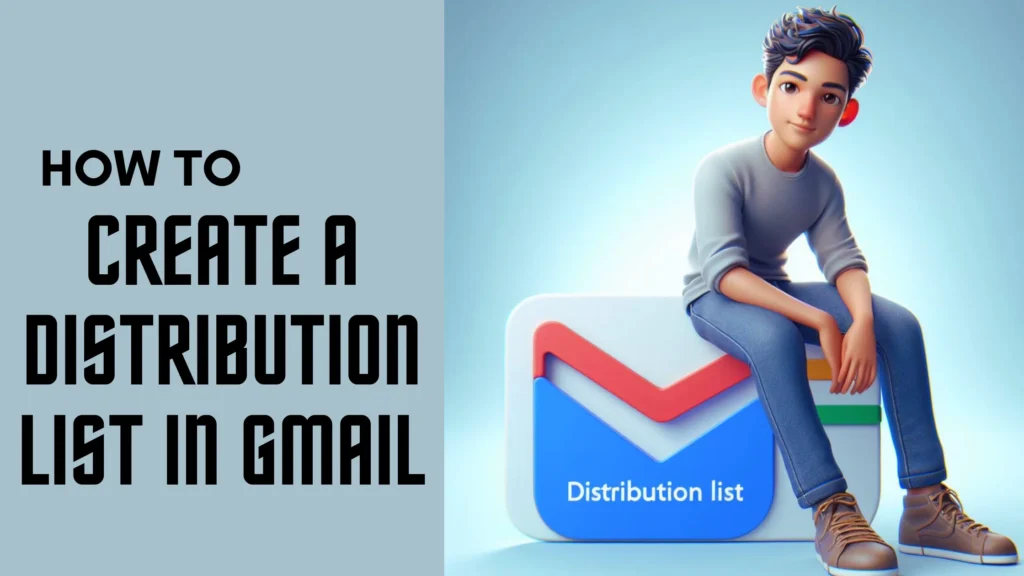
Table of Contents
Introduction:
How to Create a Distribution List in Gmail can efficiently streamline your email communication. In this guide, we’ll guide you through each step using easy language, so it’s understandable for everyone, even if you’re new to Gmail. Let’s dive in and simplify the way you manage your contacts with our How to Create a Distribution List in Gmail tutorial.
What is a distribution list?
Creating a distribution list in Gmail is like having a digital address book superpower. Wondering how to create a distribution list in Gmail? Well, it’s a useful tool that lets you put contacts into one group, making it really easy to send emails to lots of people all at once. This “How to Create a Distribution List in Gmail” process not only saves time but also keeps your communication organized. It’s like having a virtual mailing list where one message reaches a bunch of people.
Whether you’re setting up a family gathering or organizing with your work friends, this tool makes sending emails easier. In Gmail, you can achieve this by putting your contacts into groups, making your email process much smoother. So, next time you’re wondering “How to Create a Distribution List in Gmail,” just think of it as your shortcut to hassle-free group emailing. It’s that easy!
Step-by-Step Guide on How to Create a Distribution List in Gmail:
1. Initiating the Process:
In this section, we’ll guide you on how to initiate the process of creating a distribution list in Gmail. It’s the first step to organized and efficient email communication.
Accessing Gmail Contacts:
To start, open your Gmail account and locate the ‘Contacts’ option on the left sidebar.
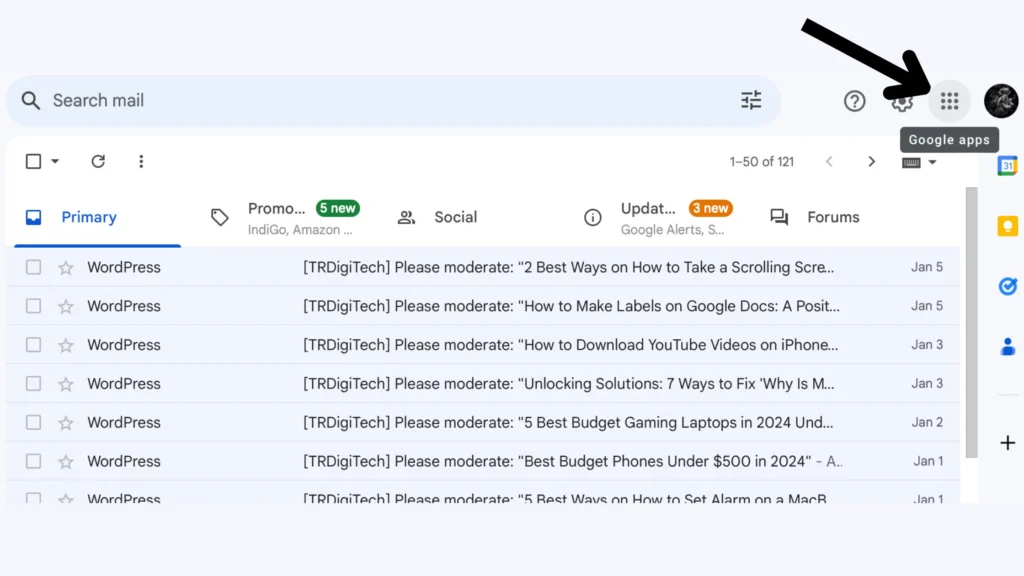
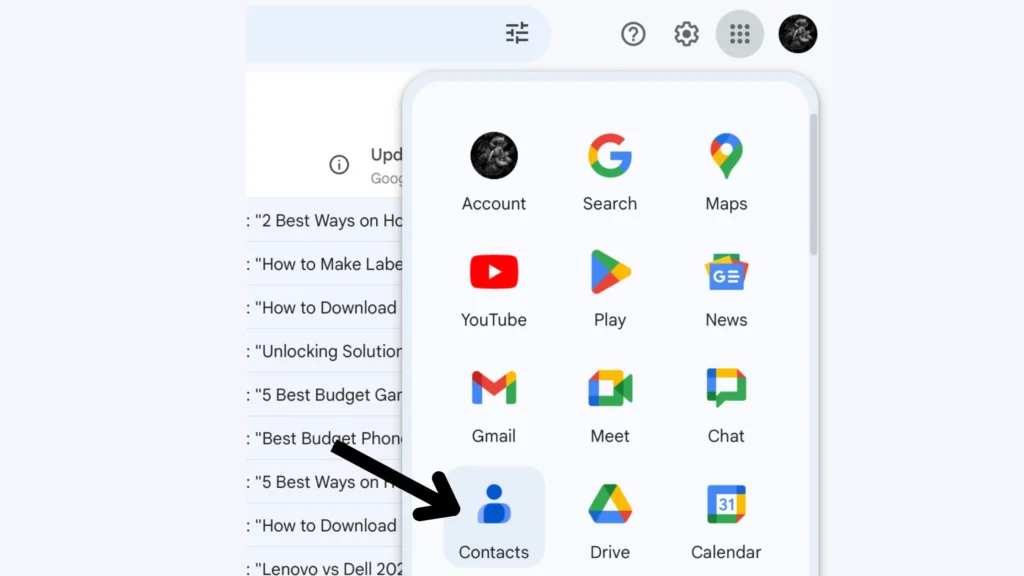
Click to enter the Contacts section.
2. Creating a New Group:
Now, let’s explore how to create a new group, the foundation of your distribution list.
Click on “Create Label”:
Click on the “Create Label” option within the Contacts section. This is where you’ll establish your new group.
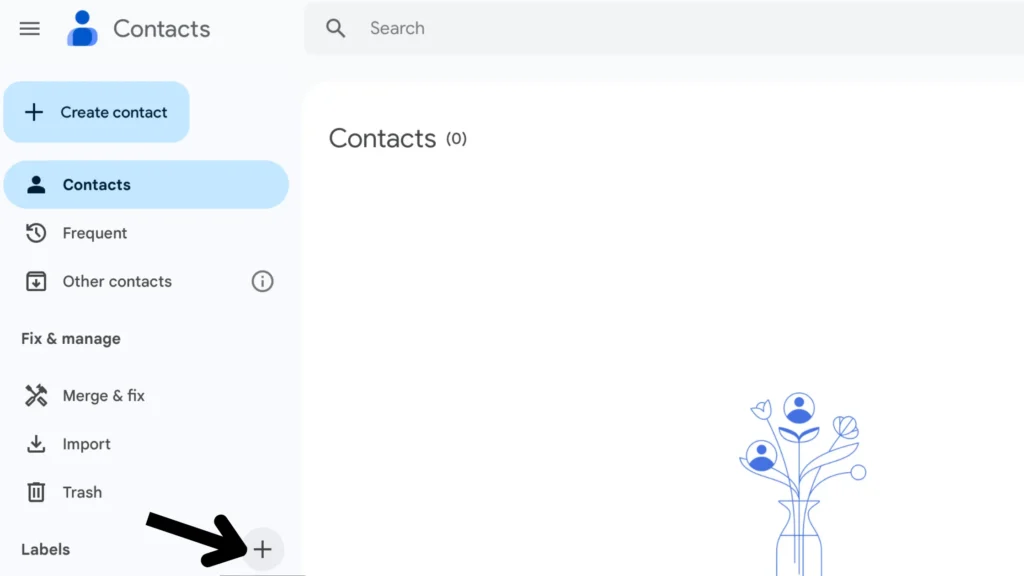
3. Naming Your Distribution List:
Naming your distribution list is pivotal for easy identification and usability.
Choose a descriptive name:
Select a name that clearly represents the purpose of your distribution list. This ensures everyone understands its content.
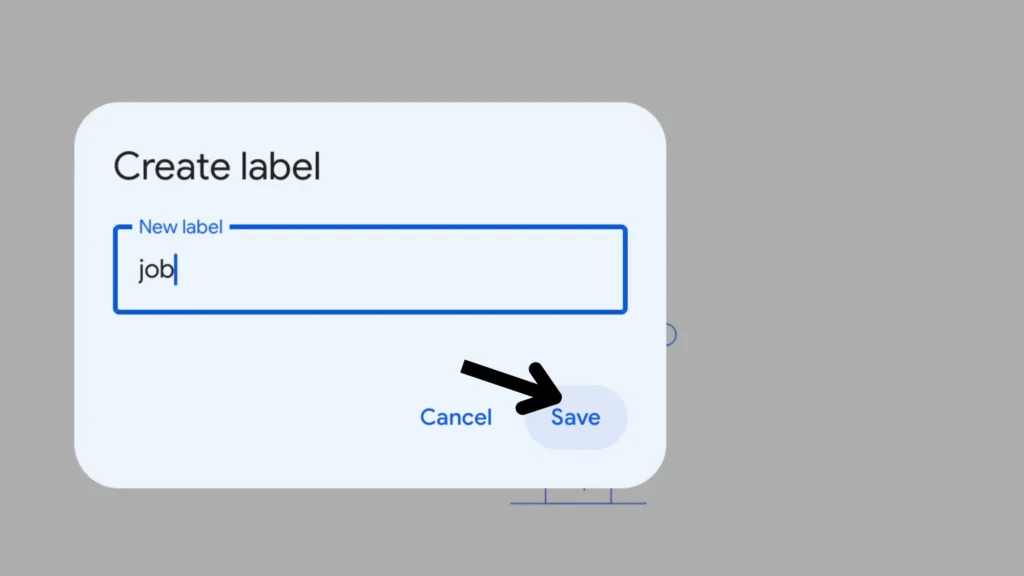
4. Adding Contacts to Your List:
Now that your distribution list is set up, it’s time to add contacts efficiently.
Select Contacts to Add:
Choose contacts from your existing list or add new ones to your distribution list. This step is where you customize your list members.
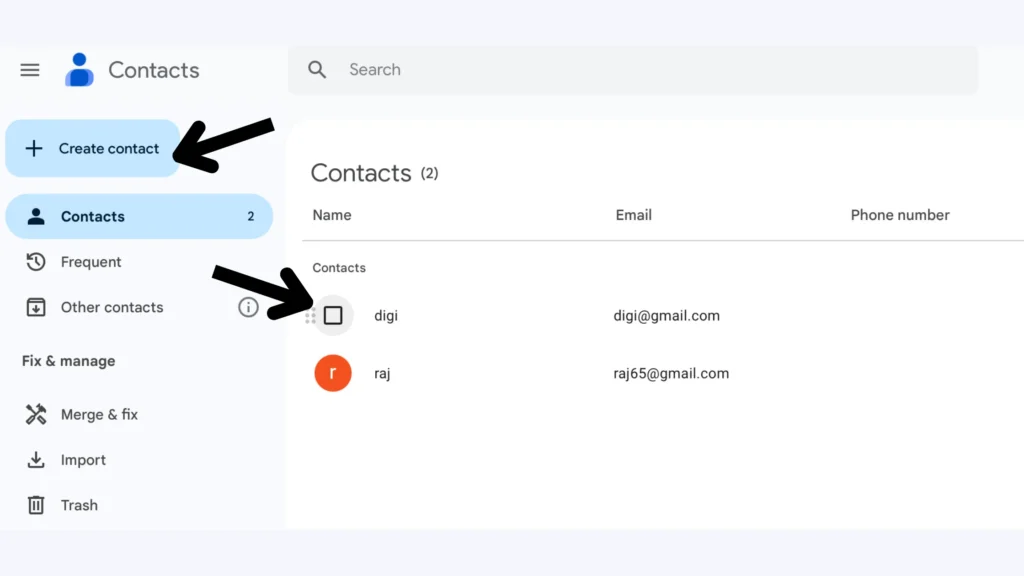
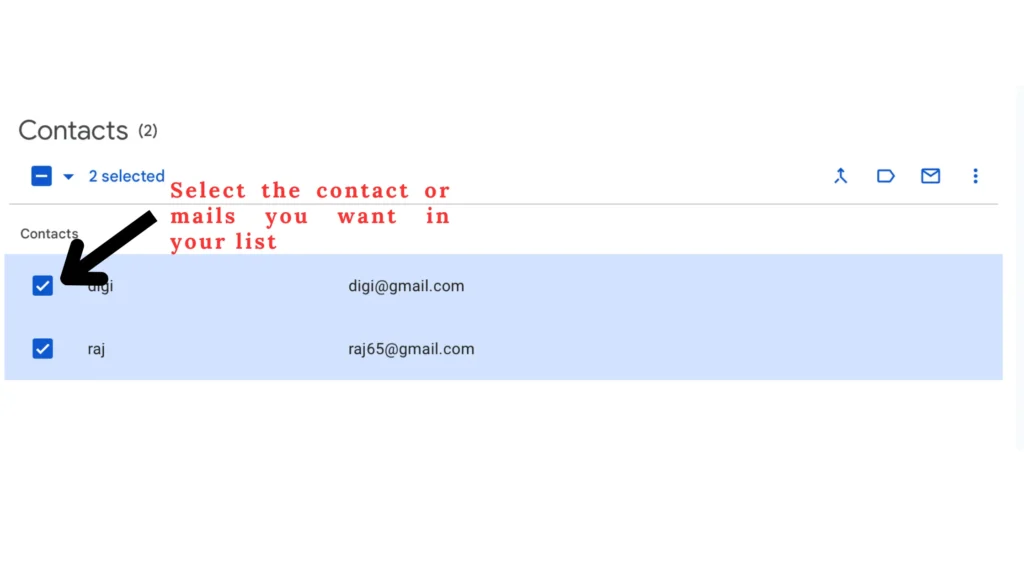
5. Review and save:
Before finalizing, it’s essential to review your list and save your changes.
Double-Check Your List:
Ensure all the selected contacts are correct, and the distribution list’s name accurately reflects its purpose. Once satisfied, save your changes.
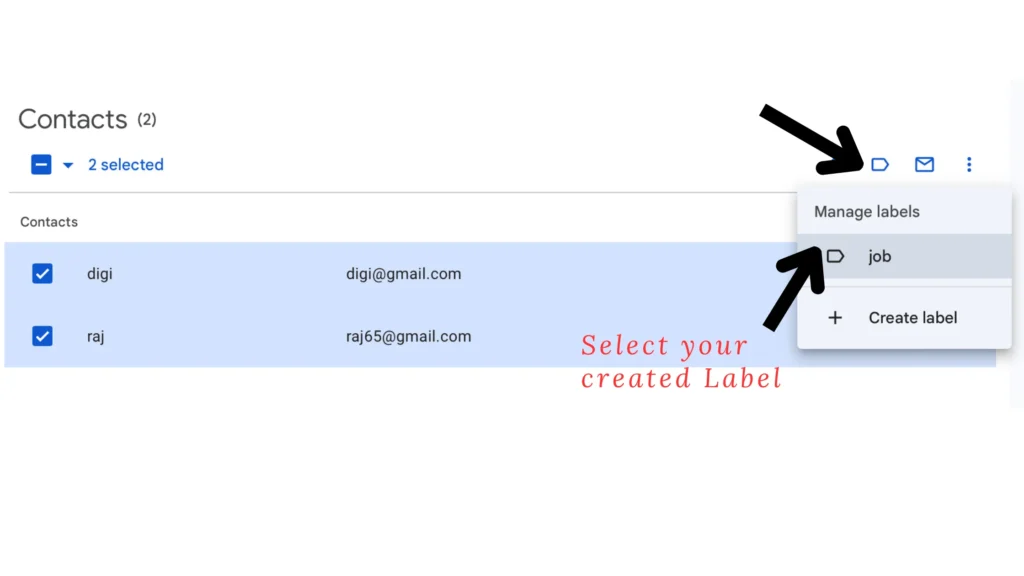
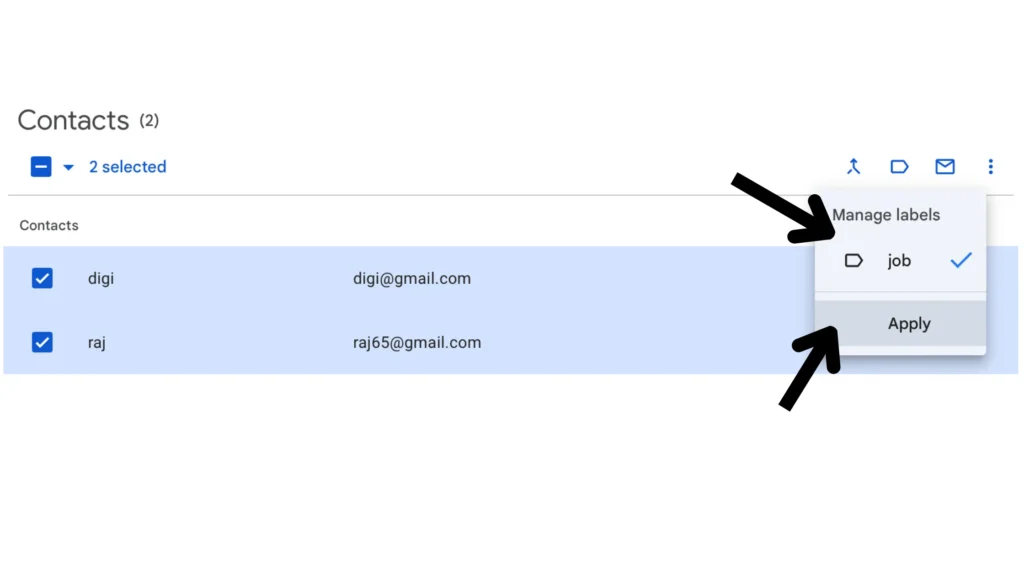
6. Using Your Distribution List:
Now that your distribution list is ready, let’s explore how to use it effectively.
Compose a New Email:
When composing a new email, enter your distribution list’s name in the recipient field. Gmail will automatically populate the email addresses.
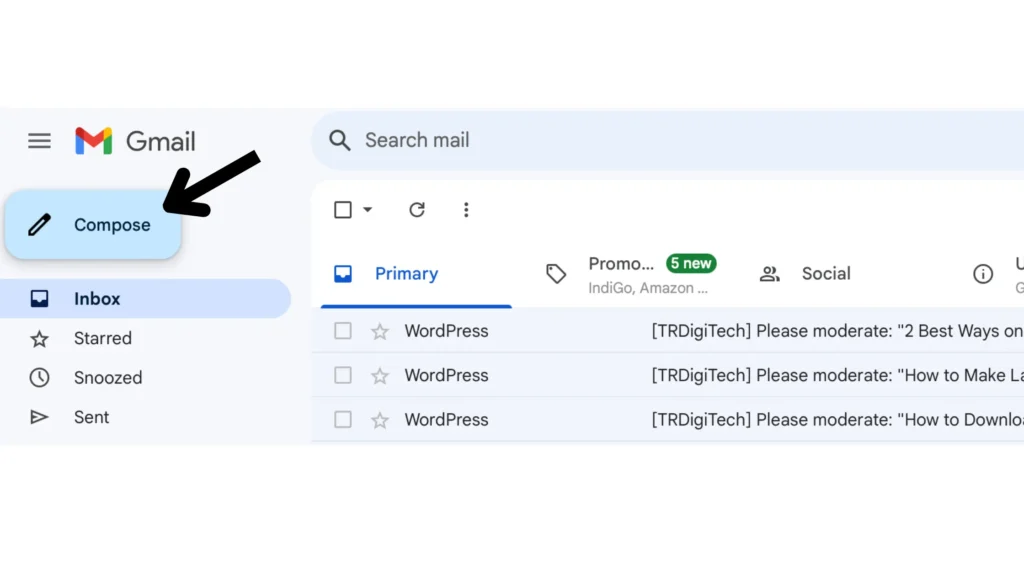
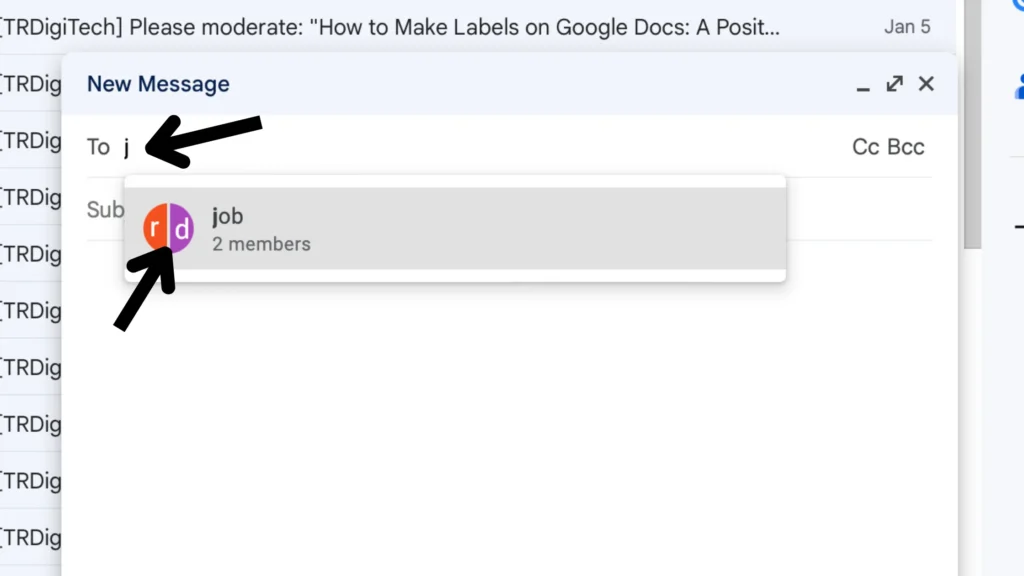
Tips for Managing Distribution Lists Efficiently:
Managing distribution lists in Gmail is not just about creating them; it’s also about maintaining and optimizing them for seamless communication. Here are additional tips to enhance your efficiency in managing distribution lists:
Regularly update your Lists:
Keep your distribution lists current by regularly updating them. As contacts change or new ones are added, take the time to review and edit your lists. This guarantees that your correspondence is correct and up-to-date.
Utilize Gmail’s Label System:
Gmail’s label system is a powerful tool for organizations. Apply labels to your distribution lists for quick reference and streamlined management. This visible assistance makes it easy to organize and recognize your lists.
Know how to create a labels in google docs.
Set reminders for updates:
Life gets busy, and it’s easy to forget to update your distribution lists. Set calendar reminders or create a system to prompt you to review and refresh your lists periodically. Consistent updates assure that your listings are usually straightforward.
Regularly monitor engagement:
For distribution lists used in email campaigns, regularly monitor engagement metrics. Check how many people open and respond to your messages to see if your communication is working well. Adjust your lists based on the insights gained from user engagement.
Create separate lists for events:
If your distribution lists are often used for events or specific occasions, consider creating separate lists for each. This allows for targeted communication tailored to the needs of each event without cluttering general-purpose lists.
Optimize for mobile users:
Given the prevalence of mobile devices, optimize your distribution lists for mobile users. Make sure your lists appear excellent on various devices so that people can view and interact with your messages no matter where they are.
Remove inactive contacts:
Periodically review your distribution lists for inactive contacts. Removing contacts that are no longer engaged or relevant ensures that your communication efforts are directed to an active and interested audience.
Common Mistakes to Avoid When Managing Distribution Lists:
While managing distribution lists in Gmail can significantly enhance your communication, there are common pitfalls that users often encounter. Avoiding these blunders helps to keep your distribution lists in good operating order. Here are some pointers on how to prevent typical blunders:
Neglecting regular updates:
One of the most common errors is neglecting to update distribution lists regularly. Contacts change, email addresses become obsolete, and new members join. Forgetting to check and update your lists can result in old information and communication that doesn’t work well.
Ignoring Opt-Out Requests:
Respecting user preferences is crucial. Ignoring opt-out requests or failing to provide a straightforward way for users to unsubscribe can lead to dissatisfaction and may even result in your emails being marked as spam.
Forgetting to test email campaigns:
When using distribution lists for email campaigns, neglecting to test emails before sending them to the entire list is risky. Test emails help identify any formatting issues, broken links, or errors that could affect the entire campaign’s success.
Not Removing Inactive Contacts:
Keeping inactive contacts in your distribution lists can clutter your communication efforts. Regularly review and remove contacts that show no engagement or activity, ensuring that your messages reach an interested audience.
Failure to set user preferences:
Neglecting to offer users the option to set their preferences within distribution lists can lead to dissatisfaction. Allowing users to choose their communication frequency or opt-out temporarily contributes to a more positive user experience.
Underestimating mobile optimisation:
In a mobile-centric world, underestimating the importance of mobile optimization can hinder your communication. Ensure that your distribution lists display correctly on various devices, catering to users who access emails on the go.
Ignoring user feedback:
If users provide feedback on the effectiveness or relevance of your distribution lists, ignoring it is a mistake. People’s opinions are important for making changes, improving your plan, and making sure your communication fits what your audience needs.
Ignoring backup procedures:
Not having a backup procedure in place is a significant oversight. In case of accidental deletions or system issues, regular backups ensure that you can restore your distribution lists and contacts without data loss.
Disregarding user privacy:
Disregarding user privacy can lead to trust issues. Ensure that your distribution lists adhere to privacy regulations and consider user preferences when it comes to sharing their information within groups.
Frequently Asked Questions (FAQs):
Q: What is a distribution list in Gmail?
A. A distribution list in Gmail is a grouping of contacts under a single label, allowing you to send emails to multiple recipients simultaneously. It makes talking to a certain group easier, saving you time and effort.
Q: Can I edit a distribution list after creating it?
A. Yes, you can edit a distribution list in Gmail. Simply go to the Google Contacts section, locate the distribution list, and make the necessary modifications. You can add or remove contacts, change the list’s name, and update other details as needed.
Q: How many contacts can I add to a distribution list?
A. In Gmail, you can add as many contacts as you want to your distribution list. Whether it’s for personal or work-related communication, Gmail gives you the flexibility to include a lot of contacts based on what you need.
Q: Is it possible to share distribution lists with others?
A. Yes, you can share distribution lists in Gmail. When you create a label for your distribution list, you can choose to share it with others. This teamwork feature comes in handy for groups or teams working on projects that need shared communication.
Q: Can I delete a distribution list if needed?
A. Absolutely. If you no longer require a distribution list, you can delete it. Head to the Google Contacts section, locate the list, and choose the option to delete. Keep in mind that this action removes the label and doesn’t delete the individual contacts.
Conclusion:
In wrapping up, getting the hang of How to Create a Distribution List in Gmail can truly make your email life easier and boost how efficiently you communicate. Just follow the steps we’ve laid out and remember the tips on How to Create a Distribution List in Gmail to give your Gmail experience a positive transformation.