Introduction: Maximizing Collaboration on Instagram
Instagram’s influence in the digital realm continues to soar, offering unparalleled opportunities for creators and businesses to connect with vast audiences. The essential element of this achievement is teamwork—working along with other people to generate captivating content.
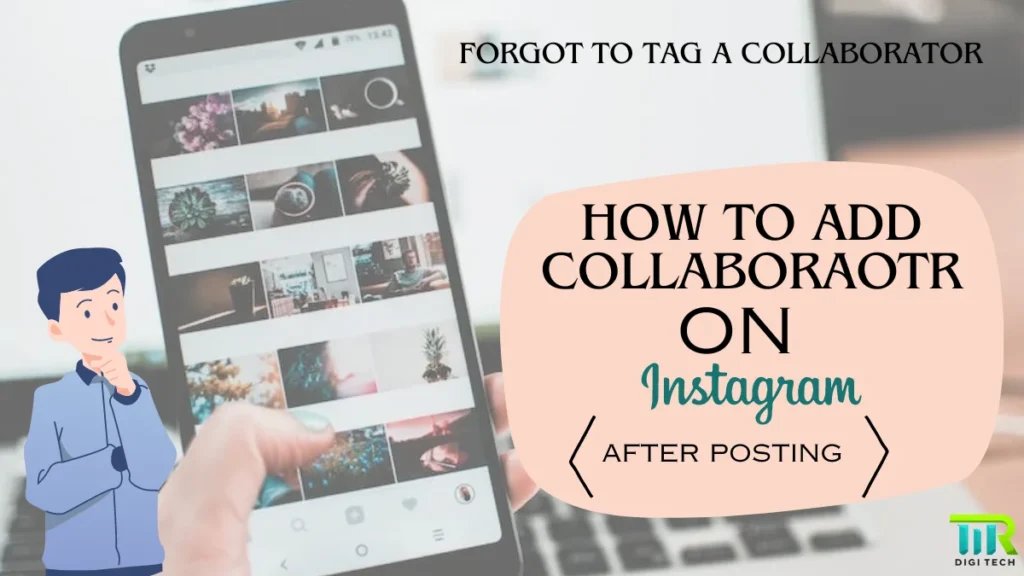
Yet, amidst the excitement of crafting the perfect post, the oversight of forgetting to credit a collaborator can be disheartening. But fear not! In this guide, we’ll show you how to add a collaborator on Instagram after posting your post, ensuring no opportunity for collaboration is missed.
Come with us when we find out how to collaborate after posting on Instagram and open doors for more engagement and development. Whether you’re an experienced effector or new to the game, this guide will help you effectively cooperate for better results.
Table of Contents
Understanding Instagram Collaboration
Instagram Collaboration, often referred to as Collabs, is a dynamic feature that enables users to team up with others to create engaging content. Creating a team on Instagram helps you reach more people, boost creativity, and form strong bonds within the community.
What are Instagram collabs?
At its core, Instagram Collabs allow two or more users to co-author a post, giving credit to each contributor. When we collaborate, everyone’s work gets noticed on Instagram, making the content more genuine and varied.
Benefits of collaboration:
- Increased Reach: By sharing a post with collaborators, you tap into their audience, significantly expanding your content’s visibility.
- Credit for Collaborators: Collaborative posts prominently feature the names and profiles of all contributors, ensuring proper recognition for their contributions.
Key Features:
- Dual Visibility: Collaborative posts appear on the feeds of all collaborators, maximizing exposure and engagement.
- Visibility Boost: Collaborations help your content reach more people, giving you a big visibility boost. This makes collaborations really useful for both creators and businesses.
When you team up using Instagram Collaboration feature, you can discover fresh ideas and build strong connections with others in the Instagram community.
Methods on How to Add Collaborator on Instagram After Posting:
Adding a collaborator to your Instagram post after publishing is simple! Follow these methods to learn How to add collaborator on Instagram after posting:
Method 1: Edit the post
- Navigate to the post: Go to your Instagram profile and locate the post you wish to edit.
- Access Editing Options: Tap the three dots (…) in the top right corner of the post.
- Select “Edit”: Choose the “Edit” option from the menu that appears.
- Add Collaborator: Look for the option to add collaborators or tag people within the editing interface. Follow the prompts to include your collaborator’s username.
- Save Changes: Once you’ve added the collaborator, save your changes to update the post.
Method 2: Tag in Caption and Comments
- Edit the caption: Tap on the post and select “Edit” to modify the caption.
- Mention Collaborator: Within the caption, mention your collaborator’s username using the “@” symbol.
- Tag in Comments: Additionally, tag your collaborator in a comment on the post to ensure their username is visible to viewers.
Method 3: Request Direct Approval
- Access the Professional Dashboard: Navigate to your Instagram Professional Dashboard.
- Find the Branded Content Option: Look for the option related to Branded Content or Paid Partnerships.
- Send an Approval Request: Send a direct request to your collaborator, asking them to approve the collaboration.
- Wait for Approval: Once approved, the post will appear on both users’ feeds with proper credit to the collaborator.
Method 4: Ask for Reposts
- Reach Out to Collaborator: Contact your collaborator and request that they repost the content on their feed.
- Share Post Link: Provide them with the link to the original post for easy sharing.
- Await Repost: Once they repost, the content will reach their audience, ensuring proper credit to both collaborators.
Method 5: Use third-party tools
- Explore Third-Party Tools: Consider using third-party scheduling tools like Statusbrew.
- Schedule Collaborative Posts: Utilize these tools to schedule collaborative posts and seamlessly add collaborators beforehand.
By following these step-by-step methods, you can successfully know how to add collaborator on Instagram after posting, ensuring proper credit and recognition for all contributors.
Optimizing Your Instagram Collaboration Strategy:
Teaming up on Instagram is great, but it’s not just about adding someone to your post. To make it work, communicate well, respect each other’s ideas, and work together. This way, you can create amazing materials that your followers will like.
Here are some essential tips and considerations to optimize your collaborative efforts and cultivate a vibrant community:
Avoiding copyright issues on Instagram:
- Always obtain explicit permission: before using any content provided by your collaborator. This prevents copyright infringement and fosters trust.
- Respecting intellectual property rights: Makes sure both parties benefit and stay honest during collaboration.
- Learn more about getting permission: To ensure Instagram collaborations meet ethical and legal standards.
Optimizing Communication for Instagram Collaborations:
- Establish clear communication channels: Stay in touch with your collaborators to make sure everyone is on the same page with the project’s goals and vision.
- Outline roles and expectations upfront: To prevent misunderstandings and streamline the collaborative process.
- Define each contributor’s responsibilities: To enhance efficiency and minimize potential conflicts.
Empowering Collaboration on Instagram: A Call to Action:
- Invite others to join you in creating compelling content.
- Encourage your audience to seek out collaboration opportunities and credit their partners appropriately.
- Foster a culture of collaboration and recognition. This elevates your content and contributes to the broader Instagram community’s growth and engagement.
Solved! How to Add Collaborator on Instagram After Posting
Learning how to add collaborator on Instagram after posting or before posting is important to get more likes, reach new people, and build relationships. Using the suggestions given in this guide and together with others, you can improve your Instagram post and do well on the platform.
FAQs on Adding Collaborators on Instagram
Q: Can I add a collaborator to an old Instagram post?
A: Unfortunately, Instagram doesn’t currently offer a way to retroactively add collaborators to existing posts (except for the edit method mentioned earlier for public or professional accounts with minimal engagement).
Q: What if the “Invite Collaborator” option is missing?
A: There are a few reasons why the “Invite Collaborator” option might not be available:
- Account type: The feature is only available for public or professional accounts.
- Outdated app: Ensure you’re using the latest version of the Instagram app.
- Glitch or bug: Sometimes, temporary glitches affect Instagram features.
Q: Can I add a collaborator to an existing Instagram post?
A: Yes, you can edit the post to add collaborators or tag them in the caption and comments section.
Q: What if my collaborator’s account is private?
A: In such cases, you can request direct approval through Instagram’s Professional Dashboard or ask them to repost the content on their feed.
Q: Are there any restrictions on who can collaborate on Instagram?
A: Collaborations are open to all users, but certain features, like branded content or paid partnerships, require a professional creator or business account.
Q: Can I report the Instagram collaborator bug?
A: Yes, you can report bugs and issues to Instagram through the app’s settings menu under “Help” and then “Report a Problem.”
Related: