Table of Contents
Introduction on How to Download YouTube Videos on iPhone:
As we acquire knowledge about how to download YouTube videos on iPhones, we discover how necessary YouTube is in our digital lives. For many, watching videos on iPhones has evolved into a daily ritual. In this article, we’ll go over how to improve your offline video experience with the dynamic combo of YouTube Premium and the Shortcuts app. So, fasten your seat belts as we go into the details of making your video-watching adventure on iPhone truly top-notch.
The 2 Best Built-in Options on iPhones To download a YouTube video:
1. Built-in Options: YouTube Premium
YouTube Premium stands out as a premier option for users seeking a seamless and integrated solution to download YouTube videos on their iPhones. Let’s take a closer glance at the capacities, advantages, and considerations of using YouTube Premium for offline video watching.
Understanding YouTube Premium:
YouTube Premium isn’t just a subscription; it’s a game-changer. It offers a premium experience for customers with features such as ad-free watching, background play, and entry to YouTube Music.
Exclusive Features of YouTube Premium:
Ad-Free Experience:
One of the primary perks of YouTube Premium is the elimination of ads. Enjoy uninterrupted video playback without the annoyance of ads popping up during your favorite content.
Background Play:
With YouTube Premium, you can listen to videos with the screen turned off or while using other apps. This functionality is perfect for individuals who use YouTube for music streaming.
Access to YouTube Originals:
YouTube Premium subscribers gain access to exclusive content, including original series and movies produced by YouTube. Enjoy a diverse range of high-quality, unique content that is not available to regular YouTube users.
Offline Downloads:
The standout feature for many users is the ability to download videos for offline viewing. This option is mainly functional for individuals who are consistently on the move,for example, commuters or common travelers.
How to Download Videos with YouTube Premium:
Step 1: Subscribe to YouTube Premium.
Before you can enjoy the benefits of offline downloads, you’ll need to subscribe to YouTube Premium. Visit the YouTube app or website to explore subscription plans and choose the one that best fits your needs.
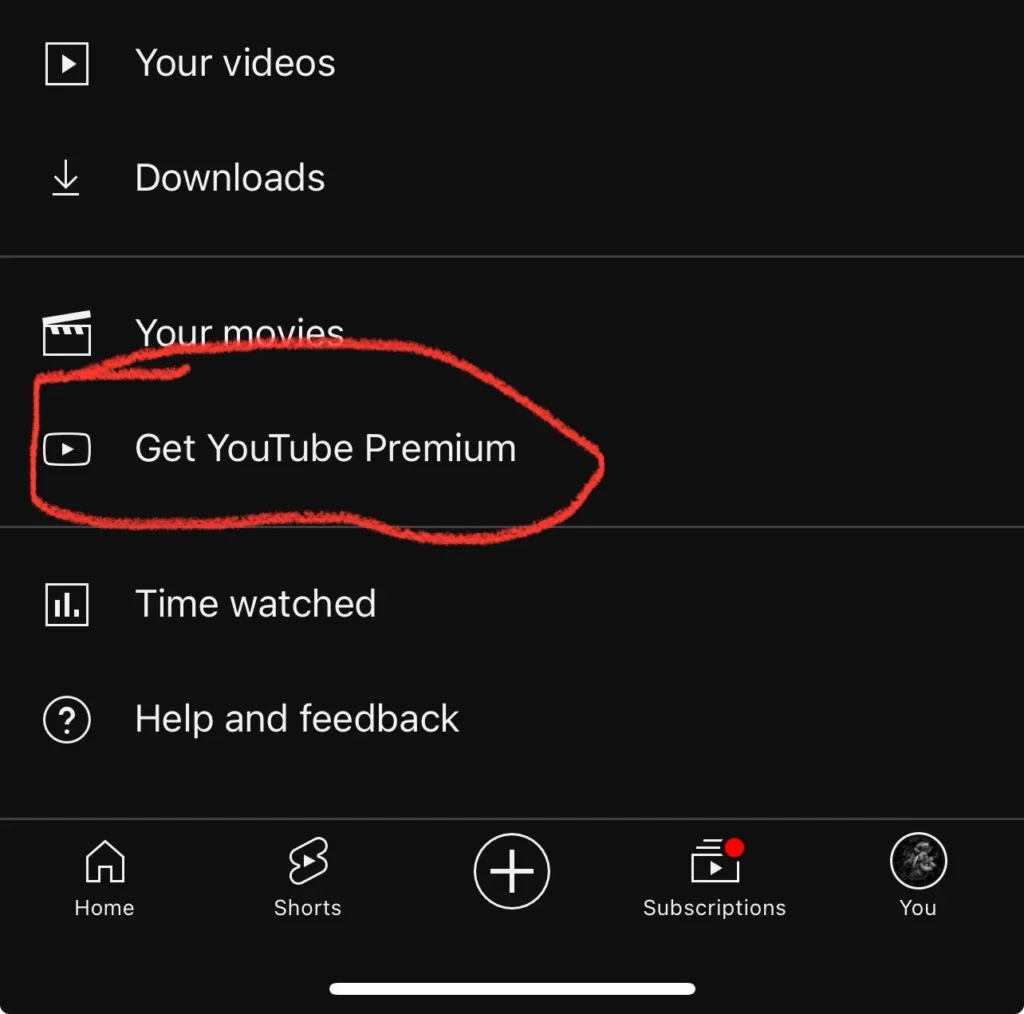
Step 2: Select the video.
Once you have a YouTube Premium subscription, navigate to the video you wish to download. Look for the download option to the right of the video player.
Step 3: Choose Download Settings.
YouTube Premium allows users to select the quality of the downloaded video. Better quality means a larger size, so keep your device’s storage capability in mind and make your choice.
Step 4: Enjoy offline viewing.
After choosing your download settings, tap the download button. The video will be saved to your device and will be available even when you are not connected to the internet. Open the YouTube app and head to the Library tab to find your downloaded videos.
2. Exploring Shortcuts App:
If you haven’t delved into the wonders of the Shortcuts app on your iPhone, now is the time. Users can use this native iOS software to build custom shortcuts for various tasks, automating and streamlining daily chores.
Harnessing the Power of Shortcuts App: A User-Friendly Guide to Downloading YouTube Videos on iPhone:
The Shortcuts app on your iPhone opens up a world of possibilities, including the ability to download YouTube videos seamlessly. Follow this user-friendly guide to leverage the Shortcuts app for downloading your favorite YouTube content on your iPhone.
Step 1: Install the Shortcuts app.
Install the Shortcuts app from the App Store if you haven’t already. You may take advantage of this program to construct custom shortcuts for a variety of assigned tasks, such as downloading YouTube videos.
Step 2: Enable shortcuts from unknown sources.
To use YouTube video download shortcuts, you’ll need to enable “Allow Untrusted Shortcuts.” Go to Settings > Shortcuts and toggle on the “Allow Untrusted Shortcuts” option.
Step 3: Find a YouTube video download shortcut.
Visit the Shortcuts Gallery or various online platforms offering YouTube download shortcuts. Select a shortcut that suits your preferences and is compatible with the latest YouTube updates.
Step 4: Add the shortcut to your library.
Tap on the shortcut you’ve chosen, and it will open in the Shortcuts app. To save it to your library, click the “Add Shortcut” button.
Step 5: Run the shortcut.
Once the shortcut is in your library, open the YouTube app, find the video you want to download, and tap the Share button. Choose “Shortcuts” from the share menu, then select the YouTube download shortcut you added.
Step 6: Select Download Settings.
The shortcut may ask you to select video quality and other download options. Follow the on-screen instructions to customize your download preferences.
Step 7: Confirm and Start Downloading.
Confirm your download settings and initiate the download process. The shortcut will work in the background to fetch and save the video to your device.
Step 8: Access Your Downloaded Video.
Once the download is complete, you can find your video in the designated location within the Shortcuts app or in your device’s Photos app.
Tips for Using the Shortcuts App Efficiently:
Explore different shortcuts:
Try various YouTube download shortcuts to find the one that best suits your preferences. Experiment with different developers’ shortcuts for a personalized experience.
Stay updated:
Check for updates to your chosen shortcuts regularly. Updates may be released by developers to improve performance or address some issues.
Backup your shortcuts:
Occasionally export and save your favorite shortcuts as a backup. This ensures you won’t lose them in the event of app updates or changes.
Share with the community:
If you discover a fantastic YouTube download shortcut, consider sharing it with the Shortcuts community. Collaboration enhances the variety and functionality of available shortcuts.
Respect the Terms of Service:
Be mindful of YouTube’s terms of service when using third-party shortcuts. Ensure your actions comply with the platform’s guidelines.
Quality and Format Considerations: Enhancing Your YouTube Video Download Experience on iPhone
When it comes to downloading YouTube videos on your iPhone, selecting the appropriate quality and format is critical for minimizing storage space and guaranteeing a pleasant watching experience. Let’s see how that impacts video quality to help you make an informed decision while downloading your preferred video.
1. Understanding Video Quality: Striking the Right Balance
High Quality vs. File Size:
- Opting for higher video quality results in a more visually pleasing experience but comes at the cost of larger file sizes. Consider your device’s storage capacity and strike a balance between quality and available space.
Resolution Matters:
- Videos are accessible in diverse resolutions, for example, 720p, 1080p, and even 4K. Higher resolutions give sharper images but require more storage. Choose a resolution that aligns with your device’s screen capabilities.
Adapting to Device Specifications:
- Ensure the selected quality is compatible with your iPhone model. Older devices may not support higher resolutions, limiting the benefits of downloading videos in ultra-high quality.
2. Navigating Video Formats: Compatibility and Functionality
MP4: Universal Compatibility:
- MP4 is a widely supported video format across devices, including iPhones. Choosing this format provides compatibility with a wide range of media players and applications.
Consider audio formats:
- Don’t overlook the audio format when downloading videos. Ensure it’s compatible with your device’s audio capabilities to enjoy a complete and immersive experience.
3. Tips for Quality and Format Selection:
Preview before downloading:
- Whenever possible, use preview options to assess the video quality.
Customize for offline viewing:
- Tailor your quality and format choices based on the intended use. For short clips or casual viewing, lower quality may suffice, while higher quality is essential for long-form content.
Check available storage:
- Regularly monitor your device’s available storage. Prioritize quality when sufficient space is available, and consider lower-quality options when storage is limited.
Experiment with settings:
- Explore your YouTube download app or settings to customize quality and format preferences.
4. Adapting to Changing Needs:
Review and adjust:
- Periodically review your download preferences and adjust them based on changes in device specifications, storage availability, or evolving preferences.
Stay informed about updates:
- Keep your YouTube download app and iPhone software updated to benefit from improvements in video quality, format options, and overall performance.
Frequently Asked Questions (FAQs):
Q: Is YouTube Premium worth the subscription cost?
A. Absolutely! The ad-free experience and offline downloads alone make it a worthwhile investment.
Q: Can I share my YouTube Premium subscription with family members?
A. Yes, YouTube Premium offers a family plan that allows you to share the benefits with up to five family members.
Q: Can I customize the quality of downloaded videos?
A. Certainly! YouTube Premium provides options for video quality, letting you strike a balance between data usage and video resolution.
Q: Do downloaded videos have an expiration date?
A. Yes, downloaded videos on YouTube Premium have an expiration date. Make sure to check the remaining time before heading offline.
Q: Can I use shortcuts for tasks other than downloading YouTube videos?
A. Absolutely! The Shortcuts app is versatile and can be used for various tasks, from automating messages to setting up personalized routines.
Conclusion:
Summing it up, discovering how to download YouTube videos on iPhone unleashes the complete potential of your YouTube experience. These associated characteristics take your video-watching adventure to the next level by acquiring the capabilities of YouTube Premium and the Shortcuts app. You’ll find greater flexibility, control, and a customized touch as you explore the world of better content on your revolutionary mobile device.
Trending Articles: